Create A Desktop Launcher In Linux
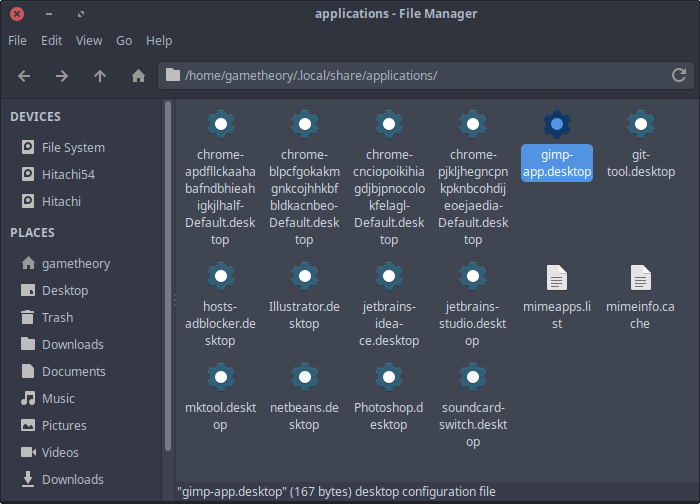
There may be times when you will need to create a desktop shortcut launcher file in linux. The desktop file is a shortcut to an application or script for launching it. This desktop file adds a launcher to your applications menu and can also be placed in docks or anywhere you’d like.
Most applications create their own desktop launcher file when installed. However, there’s the rare occasion when an application will not create one. A good example is the NetBeans IDE which doesn’t create a desktop launcher.
In this tutorial I will show you how to create a desktop launcher file for any application and script that will be accessible from your applications menu and any dock or folder.
How To Create A Desktop Shortcut Launcher
The desktop shortcut launcher file in linux is just a text file with a (.desktop) extension at the end. Here’s an example of the contents for a desktop launcher I created for GIMP.
[Desktop Entry]
Type=Application
Name=GIMP
Comment=GNU Image Manipulation Program
Icon=/usr/share/icons/hicolor/48x48/apps/gimp.png
Exec=/usr/bin/gimp
Categories=Graphics;
Terminal=false- [Desktop Entry] - This lets the system know it’s a desktop shortcut launcher file.
- Type - This will always be set to Application.
- Name - You can add whatever name you wish to give the application or script.
- Comment - This describes the application and shows in tool-tip popups when you rest the mouse cursor on the launcher.
- Icon - Set the path to any icon image of your liking. You can download one, create it yourself, or use a system icon.
- Exec - This will be the path to the executable or script.
- Categories - The launcher will be placed under this category in the applications menu. You can choose an appropriate category from your applications menu.
- Terminal - This is false for an executable and true for a script that needs to display output in a terminal.
Once you’ve added all the fields above to your desktop launcher file, save it with a (.desktop) extension. For this example I named mine (gimp-app.desktop). Now move the desktop file you created to (/home/USERNAME/.local/share/applications). Change (USERNAME) with your own user name. Finally you can check your applications menu for your new desktop launcher.
Conclusion
As you can see it is really simple to create a desktop shortcut launcher file on linux for any application or script whether it’s third party or one you created.
If you have any questions feel free to ask in the comments below.
Tags: linux, tutorials