Admob Tutorial
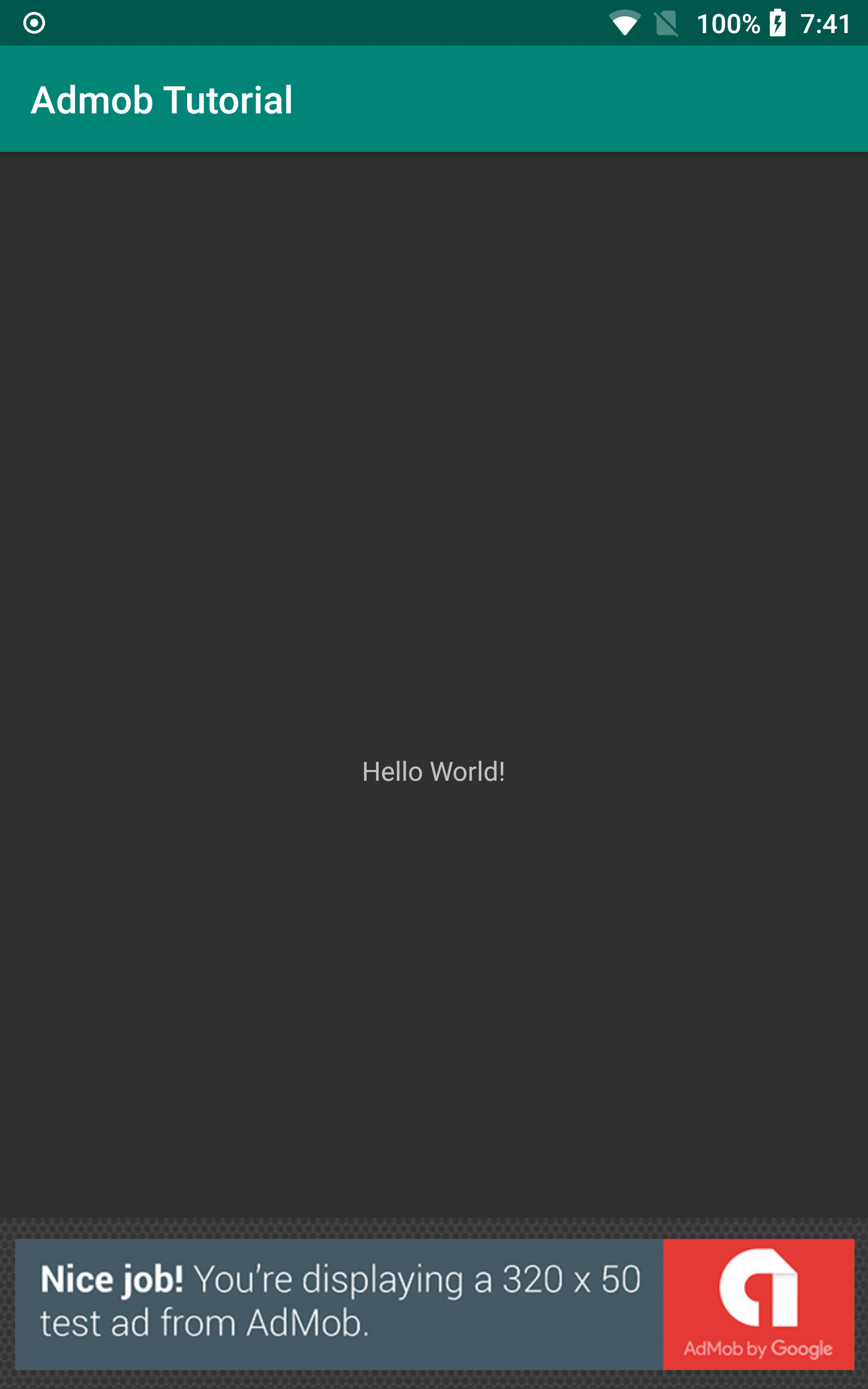
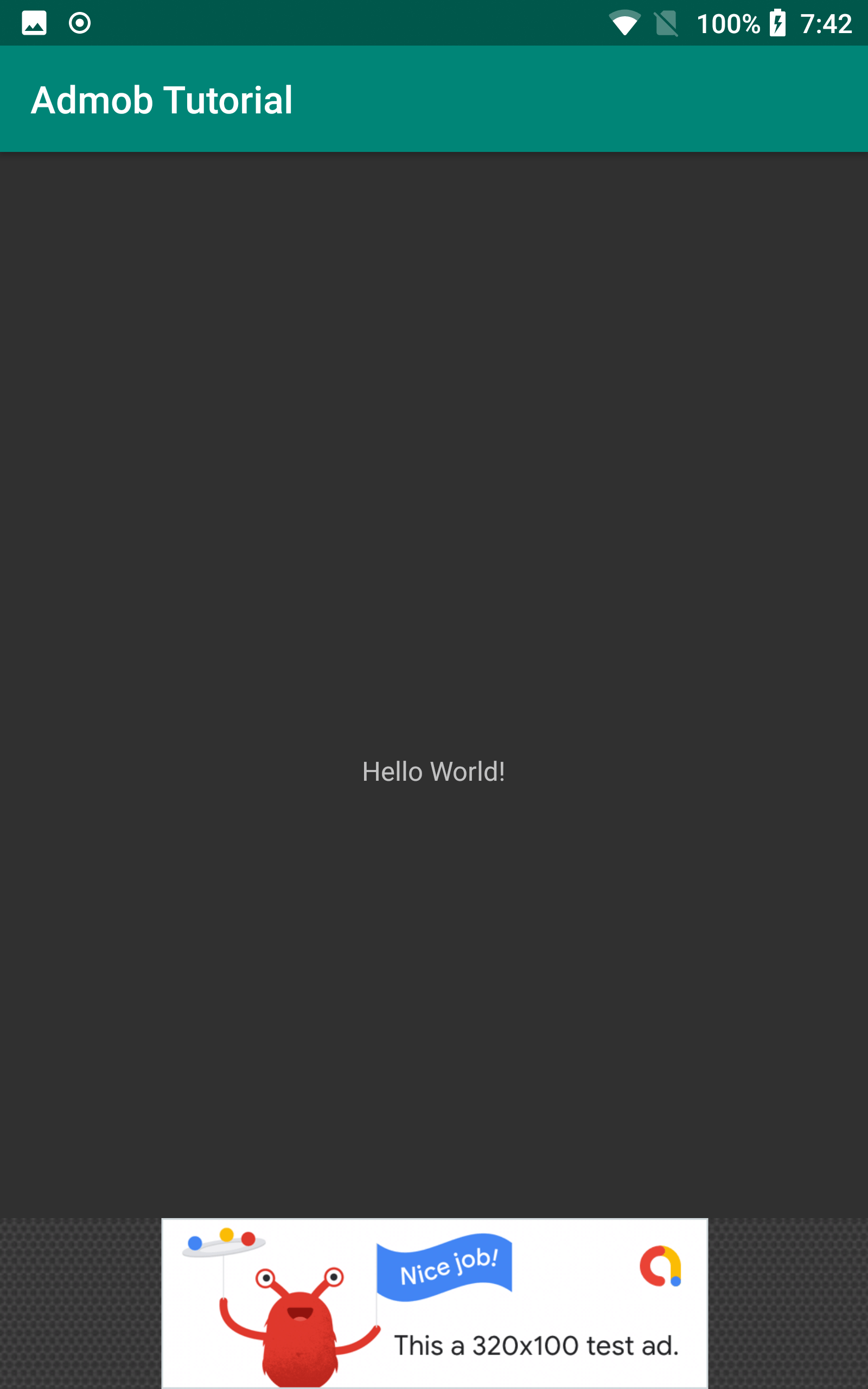
In this Android Admob tutorial we will go over how to add admob to your android app. With admob you can monetize your app and make some income for your efforts. There are a few types of admob ad units that you can add to your app. For this admob tutorial we will be adding the Anchored Adaptive Banner which can display high performance adaptive banner ads for all devices and screen sizes.
The code in this tutorial will be in the full project on github linked at the bottom of this page. Feel free to fork or download the project from github.
Android Admob Example
Begin by creating a new project in Android Studio with an Empty Activity if you haven’t already. We can call the project “Admob Tutorial”.
You will first need to add the ads play services dependency to your build.gradle file…
implementation 'com.google.android.gms:play-services-ads:20.5.0'Now add a FrameLayout for your AdView to your activity_main.xml.
activity_main.xml
<?xml version="1.0" encoding="utf-8"?>
<RelativeLayout xmlns:android="http://schemas.android.com/apk/res/android"
xmlns:tools="http://schemas.android.com/tools"
android:layout_width="match_parent"
android:layout_height="match_parent"
tools:context=".MainActivity">
<TextView
android:layout_width="wrap_content"
android:layout_height="wrap_content"
android:layout_centerInParent="true"
android:text="Hello World!" />
<FrameLayout
android:id="@+id/ad_view"
android:layout_width="match_parent"
android:layout_height="wrap_content"
android:layout_centerInParent="true"
android:layout_alignParentBottom="true" />
</RelativeLayout>Now we add our ad serving code to the MainActivity. Make sure to read the comments I wrote within the code that explains what parts of the code do…
MainActivity.java
package com.gt.admobtutorial;
import androidx.appcompat.app.AppCompatActivity;
import android.os.Bundle;
import android.util.DisplayMetrics;
import android.view.Display;
import android.widget.FrameLayout;
import com.google.android.gms.ads.AdRequest;
import com.google.android.gms.ads.AdSize;
import com.google.android.gms.ads.AdView;
import com.google.android.gms.ads.MobileAds;
public class MainActivity extends AppCompatActivity {
// The ad view for our banner ad unit.
private AdView adView;
// Test Ad Unit ID
private static final String AD_UNIT_ID = "ca-app-pub-3940256099942544/6300978111";
// The container for our ad unit.
private FrameLayout adContainerView;
@Override
protected void onCreate(Bundle savedInstanceState) {
super.onCreate(savedInstanceState);
setContentView(R.layout.activity_main);
// Initialize our ad request.
MobileAds.initialize(this, initializationStatus -> {});
// Set your test devices. Check your logcat output for the hashed device ID to
// get test ads on a physical device. e.g.
// Uncomment the following line to get test ads(replace device id with your own device id)...
// MobileAds.setRequestConfiguration(new RequestConfiguration.Builder().setTestDeviceIds(Collections.singletonList("102C2C747D96B6BBFC45B9E7D9238BE9")).build());
adContainerView = findViewById(R.id.ad_view);
adContainerView.post(this::loadBanner);
}
private void loadBanner() {
// Create an ad request.
adView = new AdView(this);
adView.setAdUnitId(AD_UNIT_ID);
adContainerView.removeAllViews();
adContainerView.addView(adView);
AdSize adSize = getAdSize();
adView.setAdSize(adSize);
AdRequest adRequest = new AdRequest.Builder().build();
// Start loading the ad in the background.
adView.loadAd(adRequest);
}
private AdSize getAdSize() {
// Determine the screen width (less decorations) to use for the ad width.
Display display = getWindowManager().getDefaultDisplay();
DisplayMetrics outMetrics = new DisplayMetrics();
display.getMetrics(outMetrics);
float density = outMetrics.density;
float adWidthPixels = adContainerView.getWidth();
// If the ad hasn't been laid out, default to the full screen width.
if (adWidthPixels == 0) {
adWidthPixels = outMetrics.widthPixels;
}
int adWidth = (int) (adWidthPixels / density);
return AdSize.getCurrentOrientationAnchoredAdaptiveBannerAdSize(this, adWidth);
}
// Pause ad view when leaving the activity.
@Override
public void onPause() {
if (adView != null) {
adView.pause();
}
super.onPause();
}
// Resume ad view when returning to the activity.
@Override
public void onResume() {
super.onResume();
if (adView != null) {
adView.resume();
}
}
// Destroy the ad view when the activity is destroyed.
@Override
public void onDestroy() {
if (adView != null) {
adView.destroy();
}
super.onDestroy();
}
}The Ad Unit ID is a test sample provided by google for testing apps with admob. To get your real id you will need to sign into your admob account.
Finally we add the admob Application ID meta-data to the AndroidManifest.xml. Without this step the app will not run…
AndroidManifest.xml
<?xml version="1.0" encoding="utf-8"?>
<manifest xmlns:android="http://schemas.android.com/apk/res/android"
package="com.gt.admobtutorial">
<application
android:allowBackup="true"
android:icon="@mipmap/ic_launcher"
android:label="@string/app_name"
android:roundIcon="@mipmap/ic_launcher_round"
android:theme="@style/AppTheme">
<meta-data android:name="com.google.android.gms.ads.APPLICATION_ID"
android:value="ca-app-pub-3940256099942544~3347511713" />
<activity android:name=".MainActivity"
android:exported="true">
<intent-filter>
<action android:name="android.intent.action.MAIN" />
<category android:name="android.intent.category.LAUNCHER" />
</intent-filter>
</activity>
</application>
</manifest>This will conclude the Android Admob tutorial. The full project is on github. You can download or fork it from the link below and import it to your favorite IDE, though Android Studio is recommended.
Tags: android studio, app development, java, tutorials, android