Listen To Podcasts With The Google App
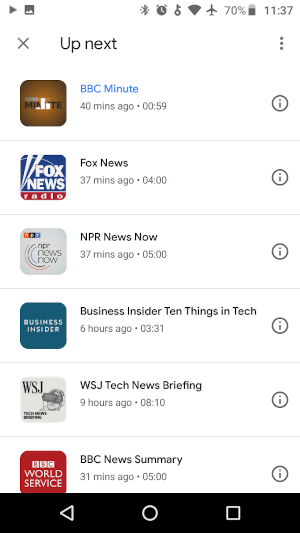
There are many podcast apps in the Google Play Store, but you already have a really good app for podcasts pre-installed on your android device that’s free. The Google app is excellent for finding and listening to podcasts and has an integrated assistant with voice commands.
Podcasts are a great way to listen to your favorite news outlets and talk shows. You can listen to them at your convenience any time you like. Play them in the background while you get ready for work in the morning, during a workout, while driving, on a train or bus, or just doing chores around your home. You can use your favorite listening device, like a pair of headphones or bluetooth speakers.
With the Google app, podcasts are free and don’t require a subscription. Many are commercial free while others will have a short commercial which is not a big deal and definitely not a deal breaker.
Setup Podcasts with the Google app
Adding podcast sources is fairly straight forward, though google could have made it a more prominent feature and easier to discover. Follow these steps to add some podcast sources…
Open the Google app and click on “More > Settings > Google Assistant > Services > News > Add news sources”.
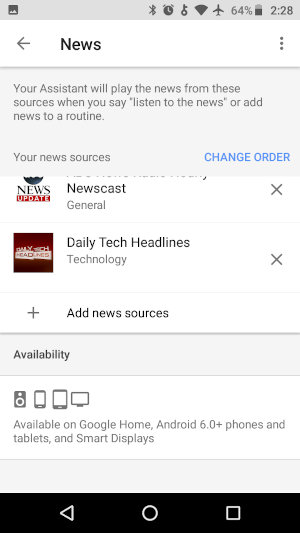
From here you can add as many podcast sources as you’d like.
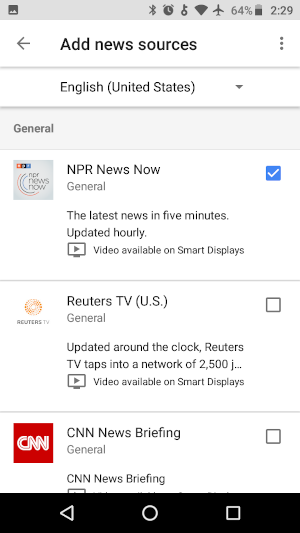
Some of my personal favorite podcasts include Business Insider, Wall Street Journal, NPR News, and BBC World News. The podcast sources are arranged by category and are easy to sort through.
Once you’re ready to listen to your podcasts, there are a few ways to start listening to them.
If you have the assistant setup for voice actions, you can say “OK Google”. When the assistant is ready you can say “play the news” and it will play your podcasts one after the other. You can also tap the microphone in the Google app and say “play the news”.
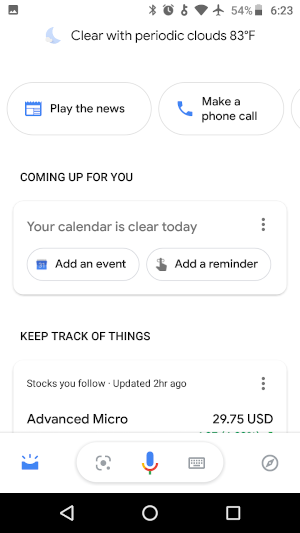
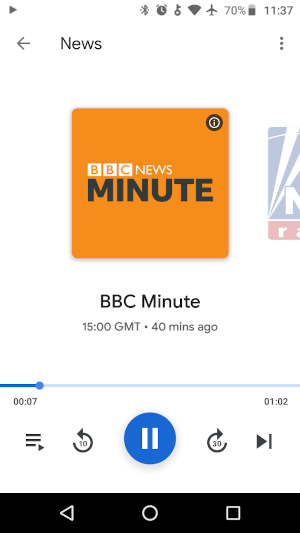
Another way to access the podcasts is to open the Google app and click on “Updates” then tap the keyboard icon and type “play the news”. After listening to podcasts a few times, in the “Updates” screen you’ll start seeing a button that says “play the news” which you can click on.
Conclusion
That is all for this quick look at listening to podcasts with the Google app. This has been my favorite and go to way of enjoying my podcasts even though I also have another paid service.
Tags: android, apps