Linux Commands To Get Hardware Info
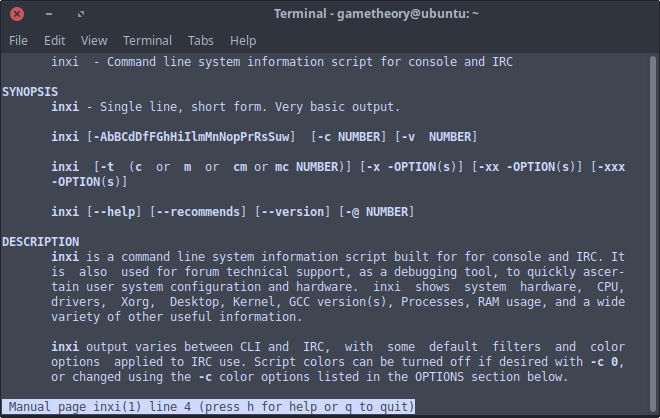
It’s always a good idea to know how to get hardware info on your linux system. It can be very useful if you need to troubleshoot a hardware issue. There can be times when you need some specific hardware info to get the right drivers. Other times you’ll need specific info to perform a hardware upgrade. The command line offers quite a few ways to obtain this hardware info with some tried and true linux commands.
Now there are a few GUI applications that you can install to get the hardware info, and in most cases this will suffice. My personal favorite GUI application for hardware details is HardInfo. It’s a fantastic piece of software. In fact, HardInfo even has some benchmarking tools to test your system’s stability. This comes in handy after hardware upgrades or overclocking.
You can install HardInfo as follows.
sudo apt install hardinfoLinux Commands For Hardware Info
Well now that we’ve gone over a good GUI, it’s time to dig in with what this article is really about. We will go over some Linux commands to get hardware info. Commands can allow for more specific and targeted hardware info. Probably the biggest advantage is the ability to use these commands in a shell script.
Lets get started, shall we…
If you do not have any of the linux utilities in this tutorial, you can install them in your terminal as follows.
sudo apt install <name-of-utility>- These next few commands are great for getting an overview of your hardware info.
hwinfo -shortlshw -shortFor hardware overview information, this next command is my favorite. I like the neat easy to read output that is arranged by category.
inxi -Fxz- We will now target just your CPU info.
You may not need so much information like the previous commands, but just for your cpu.
lscpulshw -C cpu- Lets focus on your PC memory now.
This command will show the memory size for each RAM stick you have installed in your PC. You do need to run this command with sudo.
sudo dmidecode -t memory | grep -i sizeThis command also gives you the RAM speed.
sudo lshw -short -C memoryNow here is a very useful command. Ever wanted an easy way to know the max amount of ram you can install in your PC? Well this command does just that.
sudo dmidecode -t memory | grep -i maxIf you want to know if there are any empty ram slots available in your PC, you don’t need to open it. You can find out with this command. If the command output is empty, that means all ram slots are full.
lshw -short -C memory | grep -i emptyThis final command gives us our memory usage.
free -m- Here are some commands to get disks, devices, and file systems.
I like this next command. It displays the device path for any mounted HDD, SSD, and USB drives.
sudo lshw -short -C diskThe next command is more targeted at a specific drive by using the device path you get from the previous command above.
sudo hdparm -I /dev/sdaIf you’d like to get an idea of how fast your HDD or SSD read speeds are, you can run a test as follows. You just need the device path as the previous command.
sudo hdparm -Tt /dev/sdaThis following command is quite common. You can use it to list all disks with their partitions, mount points, and sizes.
lsblkThis is yet another to list sector count, file system, type, and ID.
sudo fdisk -lAlong with file systems and mount points, this next command also lists space used and available in your partitions.
df -hThese next two list USB and PCI devices.
lsusblspci- Some commands for network hardware info.
List hardware information for your network card.
lshw -C networkList network interfaces.
ifconfig -a- Wrapping things up with installed software information.
Details about your current OS installation.
cat /etc/os-releaseKernel details.
uname -aFinally we get some details about the BIOS.
sudo dmidecode -t biosConclusion
We have stepped through quite a few Linux commands to get hardware info. There’s many more commands you can learn in time. With the one’s we’ve covered in this tutorial you should be covered for most situations.
If there’s any more linux commands to get hardware info that you think should be included in this tutorial, feel free to share them in the comments below with some details.
Tags: linux, tutorials, command line