Add Desktop Chrome Extensions From Android
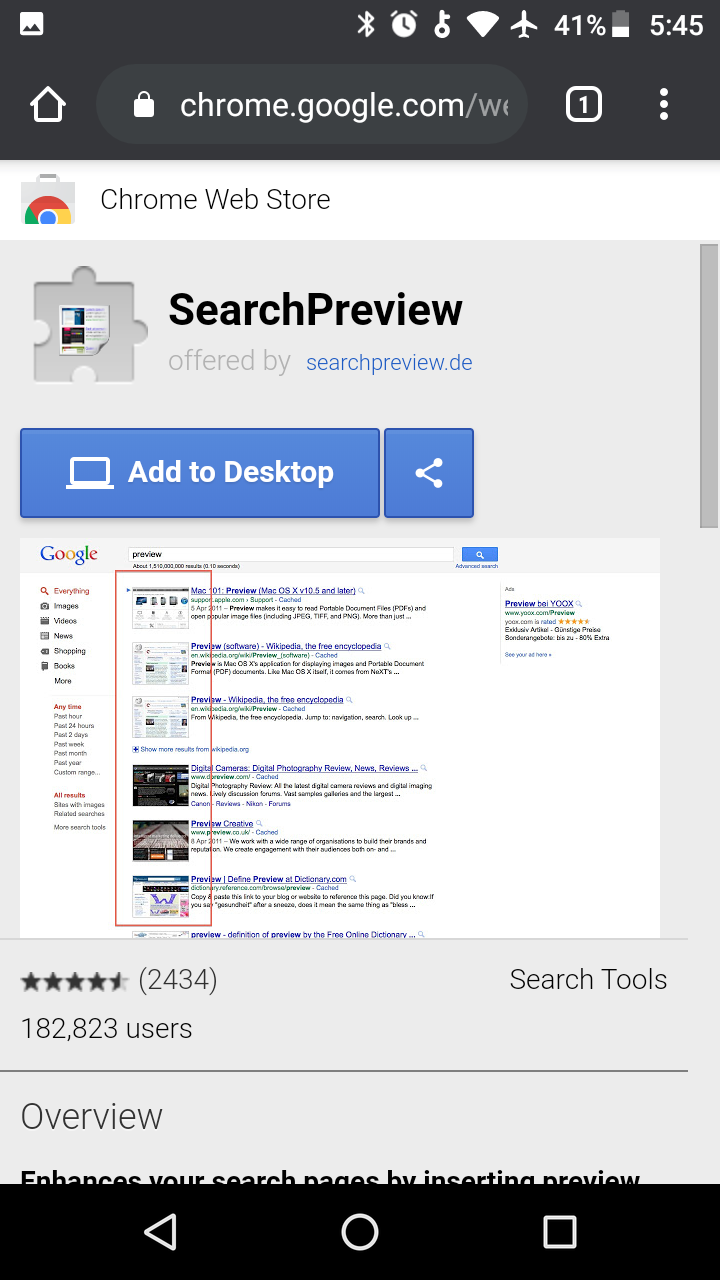
If you’re ever browsing the internet on your Android device and stumble upon a Chrome extension you may be interested in, you can add it to your PC desktop browser right from Android. The next time you open Chrome browser on your PC, you will receive a prompt to install the extension. This comes in handy if you’re not near your PC and don’t want to risk forgetting the extension.
There is one catch, the Chrome web store in inaccessible from android. If you try to access the web store page on android, you will be directed to a page that allows you to send a reminder to yourself as pictured below. Now this is not a problem since you can still open an extension’s web store page on android which is all you need.
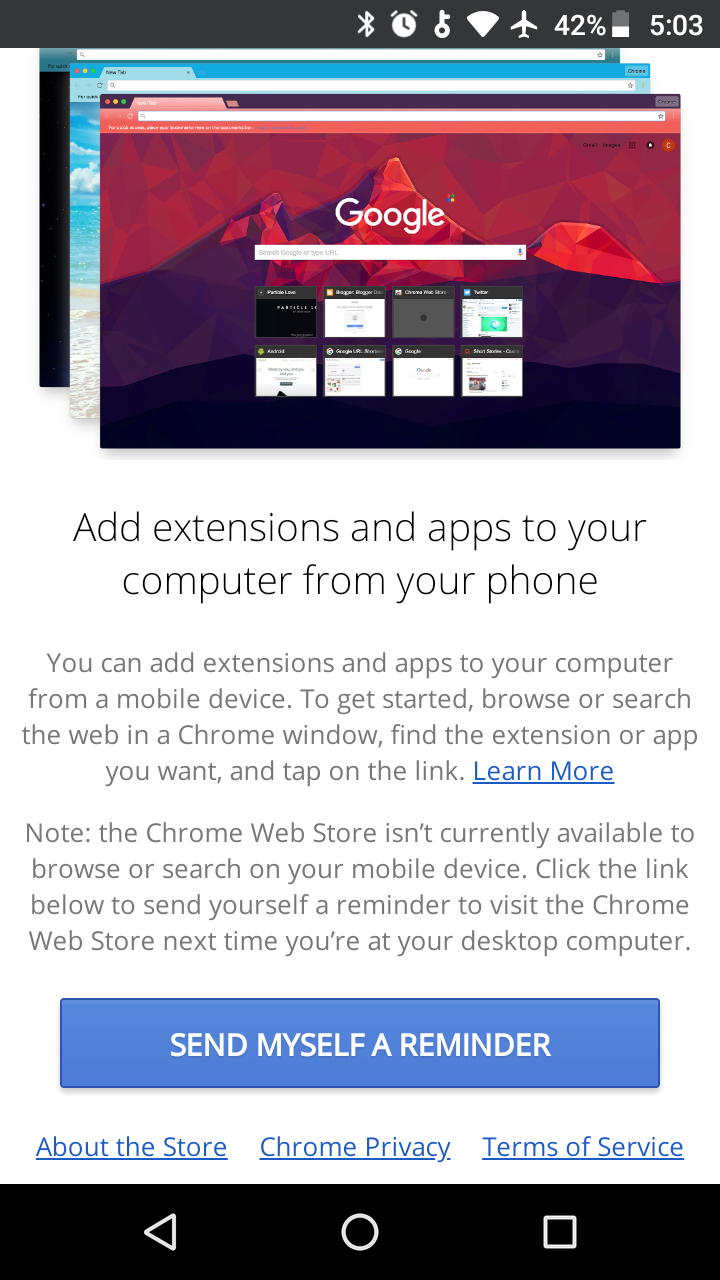
You can always access an extension’s web store page directly through search results or a link that was shared with you by someone else.
To try it for yourself, you can do a search for an extension. To test, your search can be “Search Preview extension”.
As you can see from the picture below, the first search result is for the Chrome Search Preview extension.
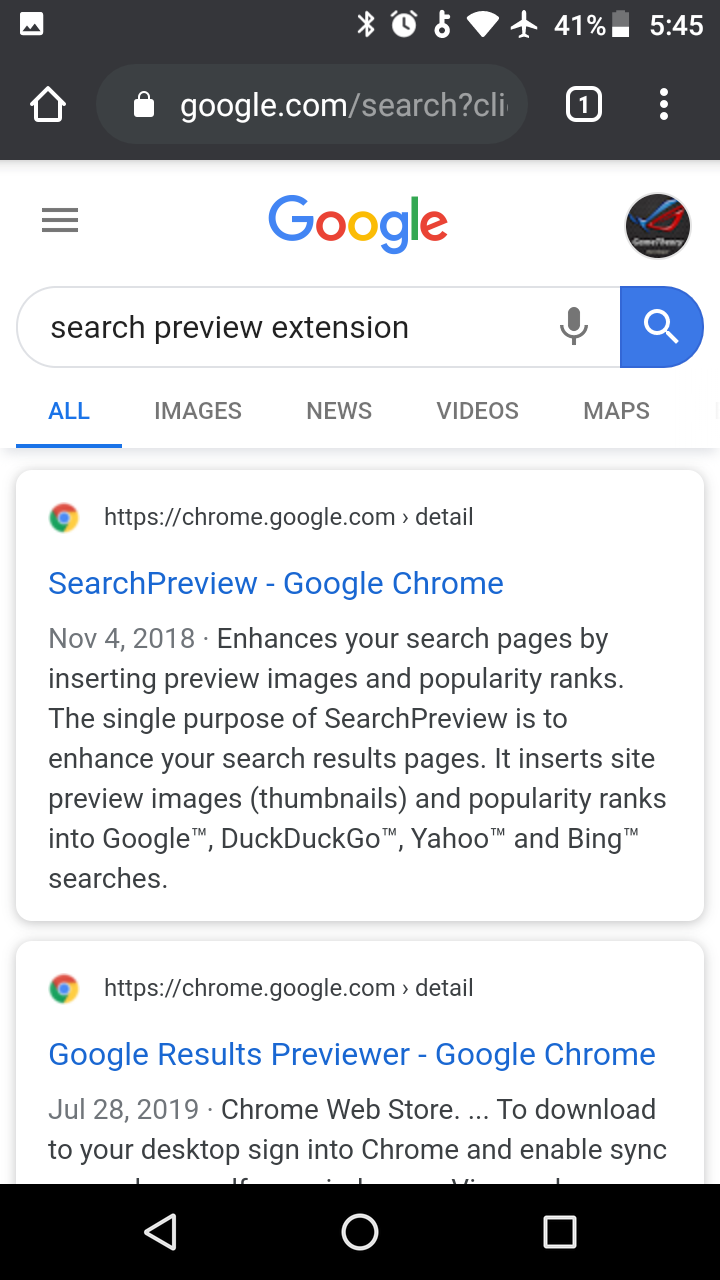
Once you click on the extension’s link in the search result, you’ll be taken to the extension’s web store page. On this page you’ll see a button that reads “Add to Desktop”
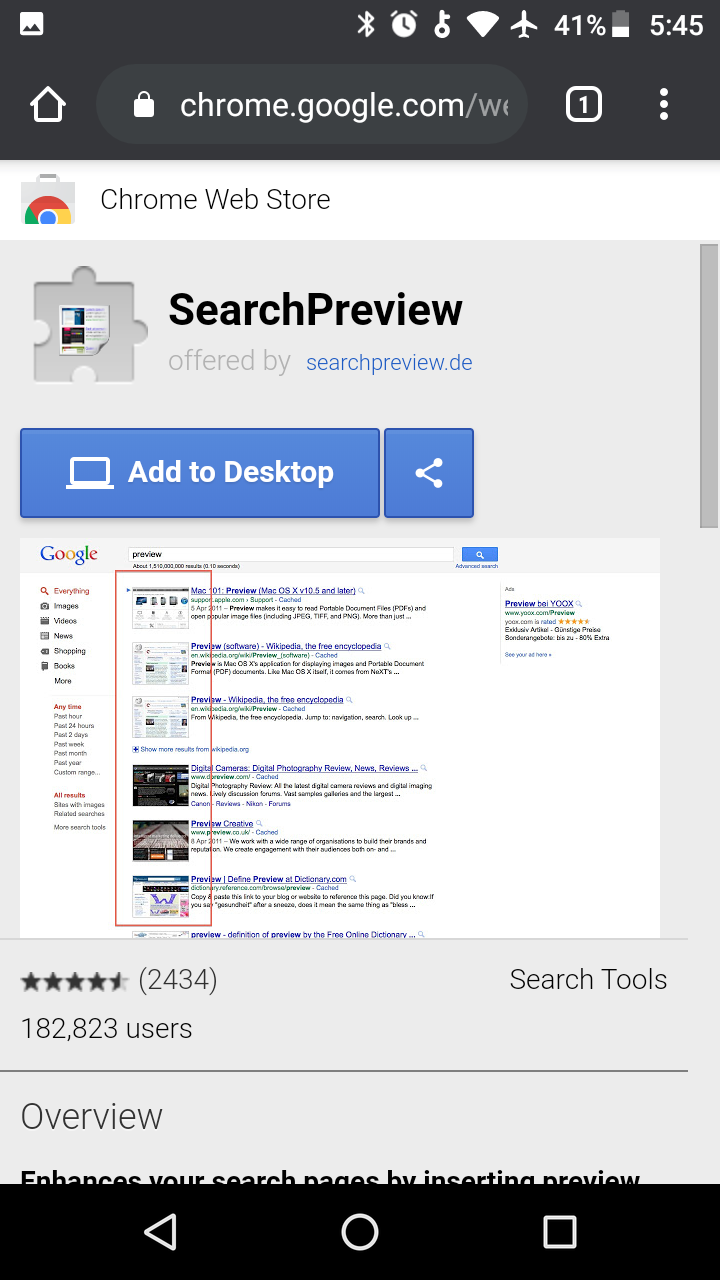
You just need to click the button and once you open Chrome browser on your PC, you will get a prompt to enable the extension. As simple as that, you’ve just added a desktop Chrome extension from Android.
Tags: browser