Rename Files & Folders Linux Command Line
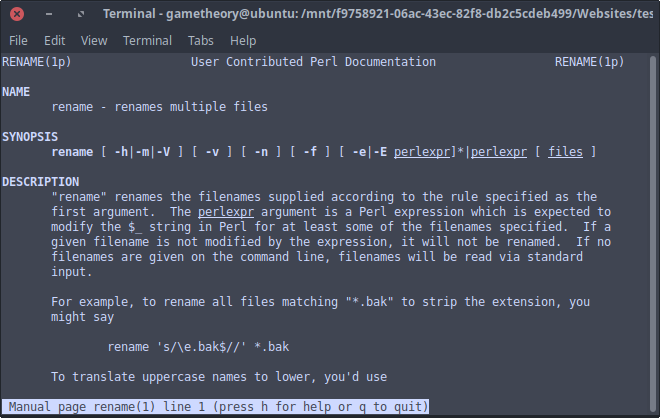
Lets take a look at how to rename files and folders in linux from the command line.
Sure you can use your GUI and be done with it, but learning to do it from the command line can be quite useful. There’s also the added benefit of being able to use these commands in bash scripts.
In a bash script you can loop through lots of files or folders to rename them quickly and efficiently. Knowing the right commands for the job is key.
We will be going over three different methods to rename files and folders in linux:
- mv - For moving source to folder or renaming source.
- rename - For renaming source.
- for loop - To loop through multiple sources.
Renaming Files
-
Renaming a single file with mv:
This will rename “file01.bak” to “file02.txt”.
mv file01.bak file02.txt -
Renaming multiple files with mv:
First lets create some files for testing in an empty folder.
This command will create four empty files:
touch file{1..4}.bakYou should now have the following files in your folder:
file1.bak file2.bak file3.bak file4.bak -
Now lets run the mv command in a for loop to rename the files and replace the “.bak” extension with “.txt”:
for i in *; do mv "$i" "${i%.bak}.txt"; doneThe files should now be renamed as follows:
file1.txt file2.txt file3.txt file4.txt
Renaming multiple files with rename:
Now we shall use the rename command. If you don’t have rename installed you can install it as follows:
sudo apt install renameIf you’ve been following this tutorial so far then you should have 4 “.txt” files in your folder which we will be working with.
-
Lets run the following command to rename the files and replace the “.txt” extension with “.bak”:
rename 's/.txt/.bak/' *.txtThe files should now be renamed as follows:
file1.bak file2.bak file3.bak file4.bak -
Change filenames to uppercase:
rename 'y/a-z/A-Z/' *.bak && rename 's/.BAK/.bak/' *.BAKThe files should now be uppercase as follows:
FILE1.bak FILE2.bak FILE3.bak FILE4.bakNotice that we ran the rename command twice with different parameters. This is because rename changes the case of the file extension as well. So the second command is to change the extension to lowercase.
-
Change filenames back to lowercase:
rename 'y/A-Z/a-z/' *.bakThe files should now be back to lowercase as follows:
file1.bak file2.bak file3.bak file4.bak
Renaming Folders
-
Renaming a single folder with mv:
This will rename “dir1” to “dir2”.
mv dir1 dir2 -
Removing spaces from multiple folder names with mv:
for i in *; do mv "$i" "${i// /}"; done -
Renaming multiple folders with rename:
Renaming multiple folders is much easier and straightforward with the rename command. The mv command is not ideal for this scenario, so we will use the rename command.
Lets create multiple folders in an empty directory.
This command will create four empty folders:
mkdir dir{1..4}You should now have the following folders in your directory:
dir1 dir2 dir3 dir4Now lets rename the folders to replace the single digit numbers with triple digits.
rename 's/dir/dir00/' dir*/This should be your result:
dir001 dir002 dir003 dir004
Conclusion
This was a quick look at how to rename files and folders in linux from the command line. While the mv command would do just fine, the rename command proves to be more efficient and versatile for renaming files and folders.
Tags: tutorials, linux, command line